Google Forms Integration
This document will provide a detailed explanation of how to use Google Forms as a backend to receive requests.
Steps:
- Create a Google Form
Create the fields you need. In this demo, we’ll use the Saasfly Waitlist as example. Since we only need an email, the corresponding Google Form only requires the email field. Specifically, it looks like this:
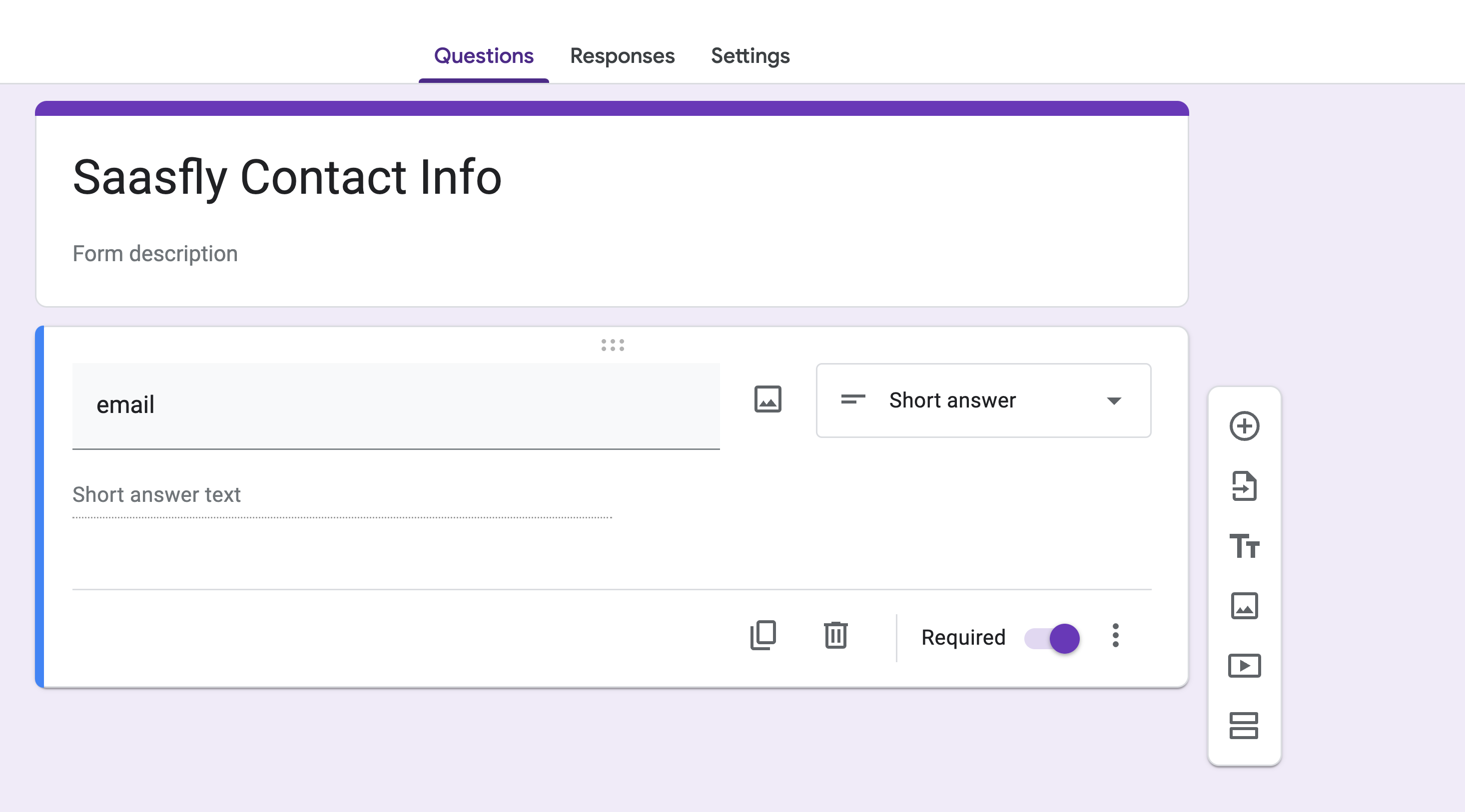
- Preview the Form After opening the preview, you will see the following page:
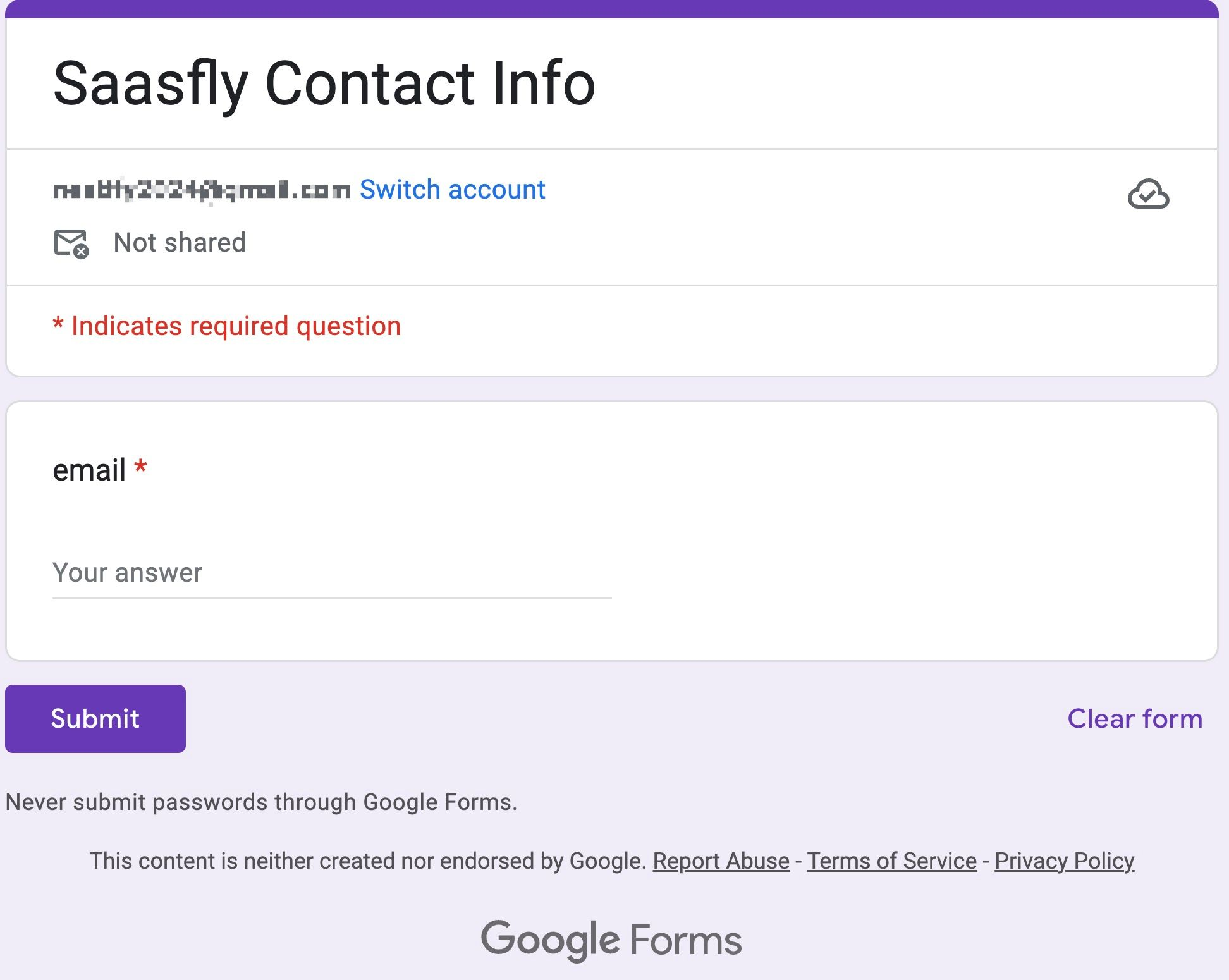
- Obtain Field Names Select all and copy (CTRL + A, CTRL + C) into the tool I created. Paste (CTRL + V) and you will see the corresponding field values. An example is as follows:
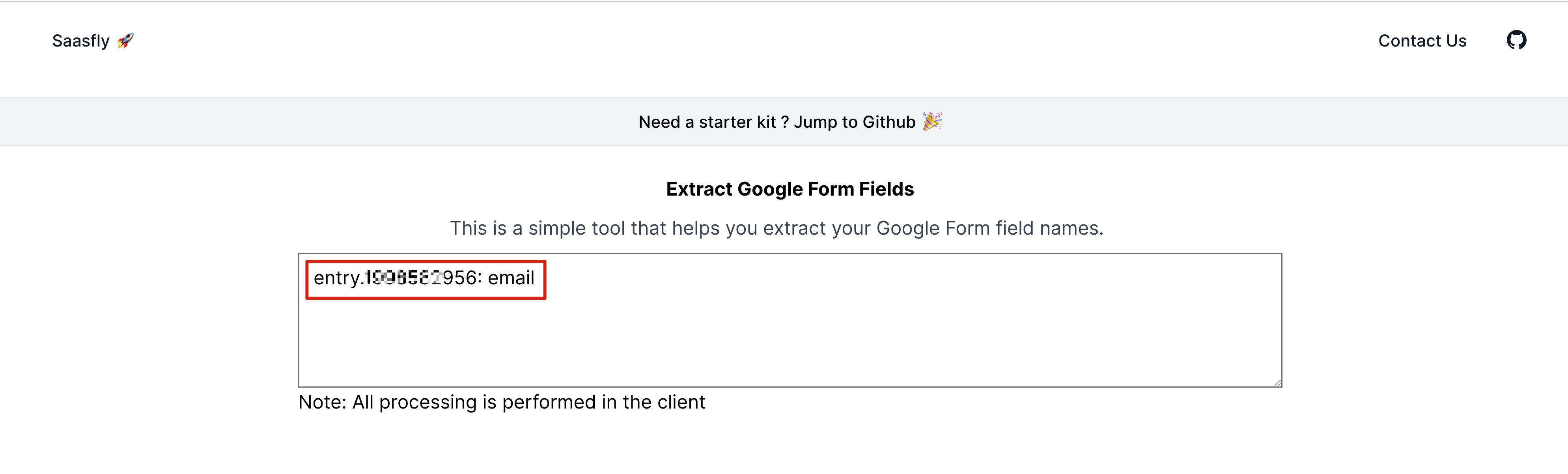
- Modify Project Environment Variables Open the project you forked or cloned, then modify the following two environment variables:
NEXT_PUBLIC_GOOGLE_FORM_URL=‘https://docs.google.com/forms/d/e/\*\*\*\*\*\*\*\*/formResponse’
NEXT_PUBLIC_GOOGLE_FORM_EMAIL=‘entry.**********‘
Note⚠️: Your preview forms URL should look like this: https://docs.google.com/forms/d/e/\*\*\*\*\*\*\*\*\*\*/viewform. You need to change viewform to formResponse.
- Start the Development Server
bun run dev- Begin Your Journey!
Reference: